WCAG Within Reach IMPROVE CONFORMITY TO WEB ACCESSIBILITY GUIDELINES
ADA Tray® supports color adjustment and creates an unlimited configuration of font sizes, spacing, and content surfacing plus a novel audio translator.
Individuals who suffer from glaucoma, cataracts, color vision deficiency, or blindness have difficulty experiencing your website. ADA Tray® allows individuals with varying degrees of visual impairment to better engage with your website by configuring many visual aspects of your website, not to mention fully read all of the content aloud!

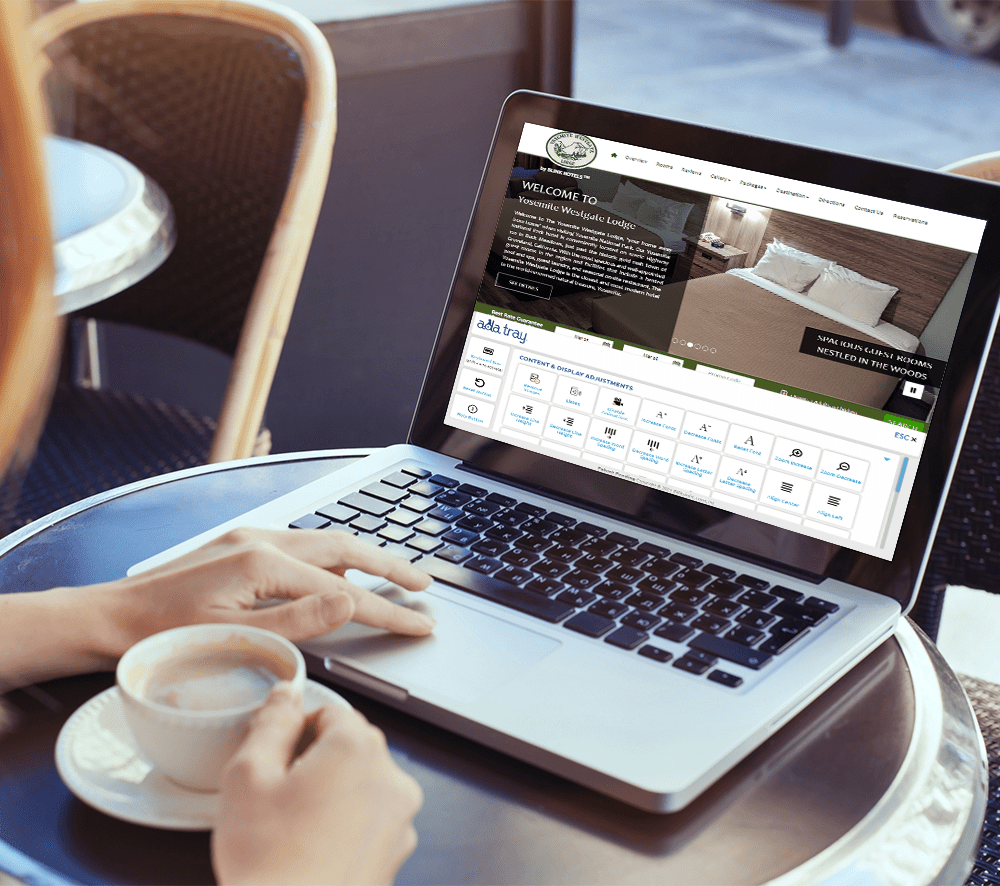
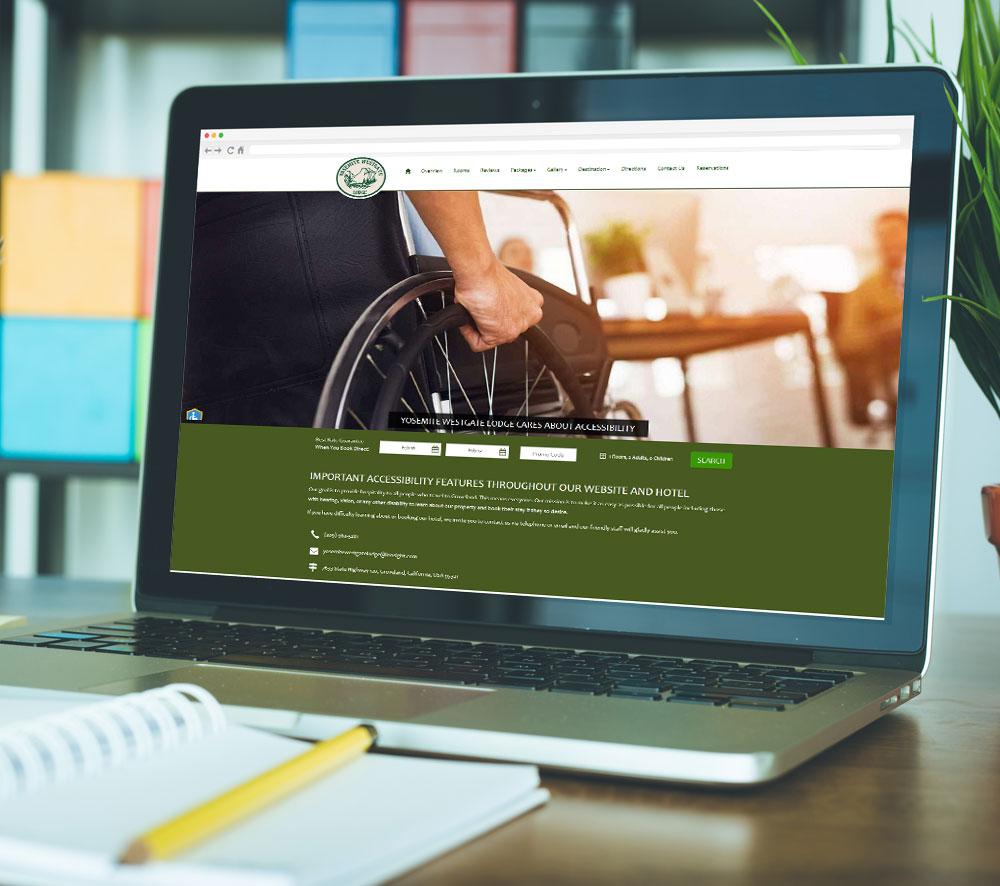
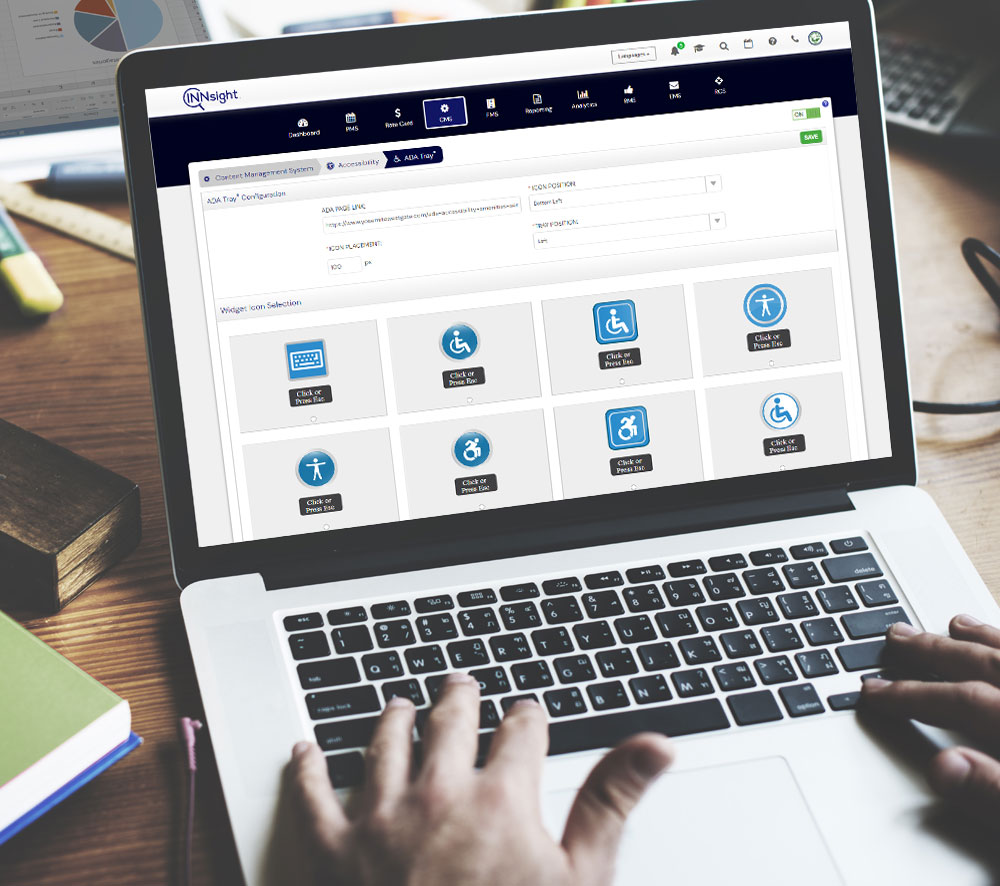

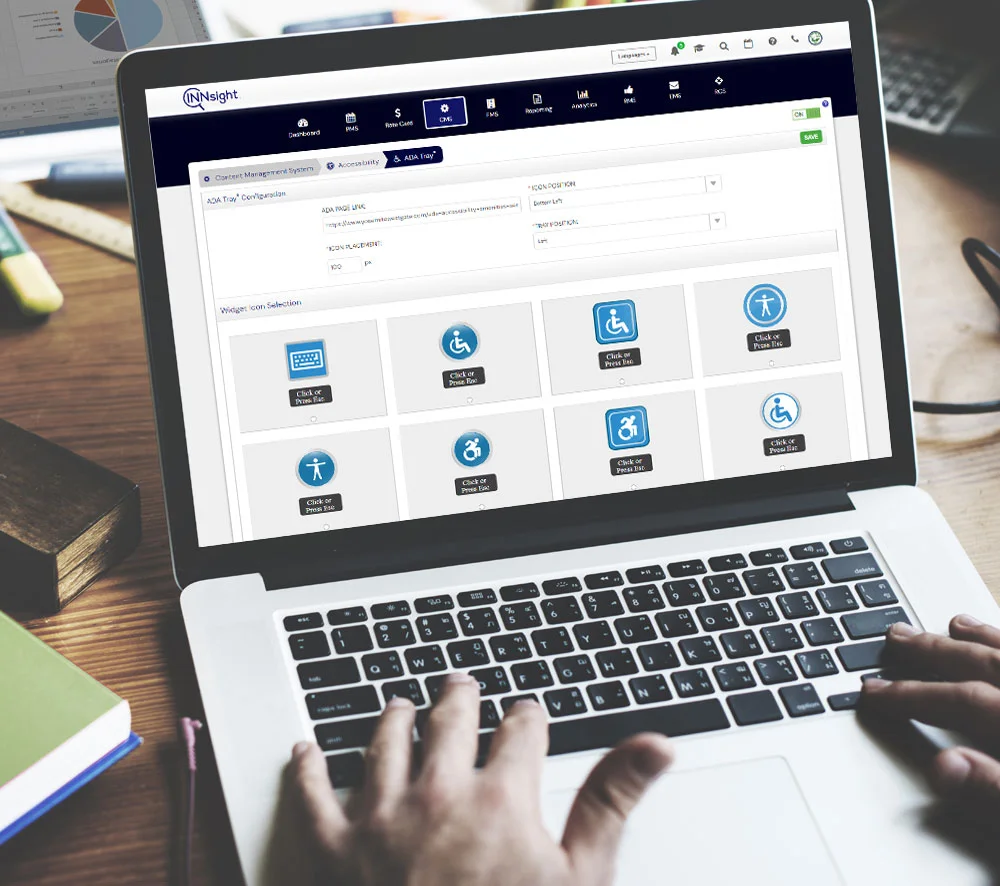
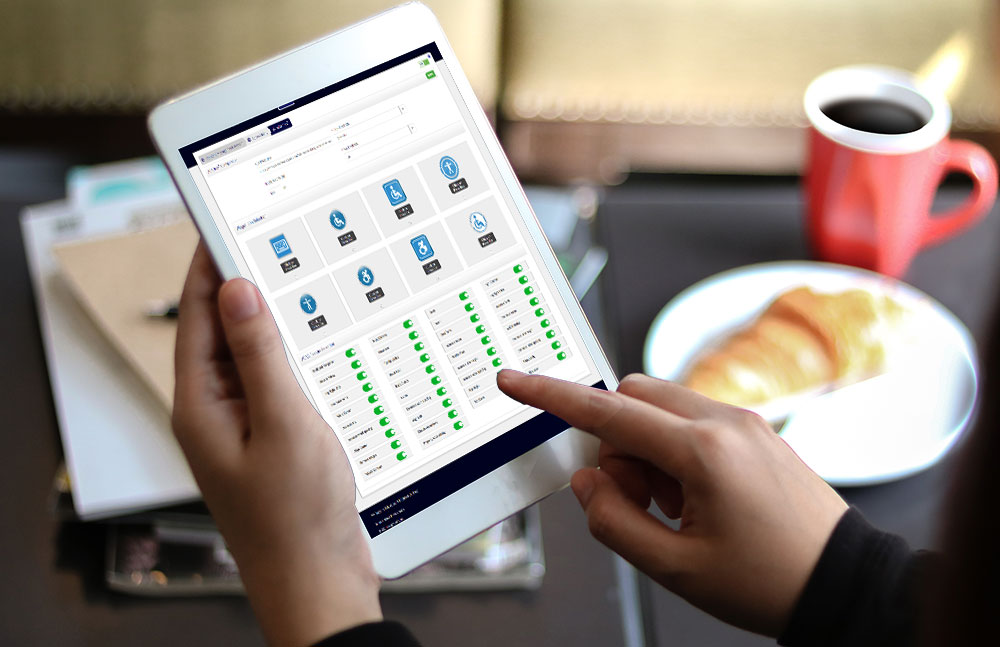
 Full Keyboard Navigation
Full Keyboard Navigation
 Remove Images
Remove Images
 Built In Audible Page Reader
Built In Audible Page Reader
 Animation Freezer
Animation Freezer
 Increase Font Size
Increase Font Size
 Decrease Font Size
Decrease Font Size
 Reset Font Size
Reset Font Size
 Zoom Increase
Zoom Increase
 Zoom Decrease
Zoom Decrease
 Increase Line Height
Increase Line Height
 Decrease Line Height
Decrease Line Height
 Increase Word Spacing
Increase Word Spacing
 Decrease Word Spacing
Decrease Word Spacing
 Increase Letter Spacing
Increase Letter Spacing
 Decrease Letter Spacing
Decrease Letter Spacing
 Align Center
Align Center
 Align Left
Align Left
 Align Right
Align Right
 Align Justify
Align Justify
 Bold Fonts
Bold Fonts
 Highlights Titles
Highlights Titles
 Highlights Links
Highlights Links
 Black Cursor
Black Cursor
 White Cursor
White Cursor
 Reader Viewer
Reader Viewer
 Tooltip Visible
Tooltip Visible
 Mono Chrome
Mono Chrome
 Gray Scale
Gray Scale
 Title Color
Title Color
 Text Color
Text Color
 Sepia
Sepia
 High Contrast
High Contrast
 Invert
Invert
 WCAG Contrast
WCAG Contrast
 Help Guide
Help Guide
 Reset
Reset
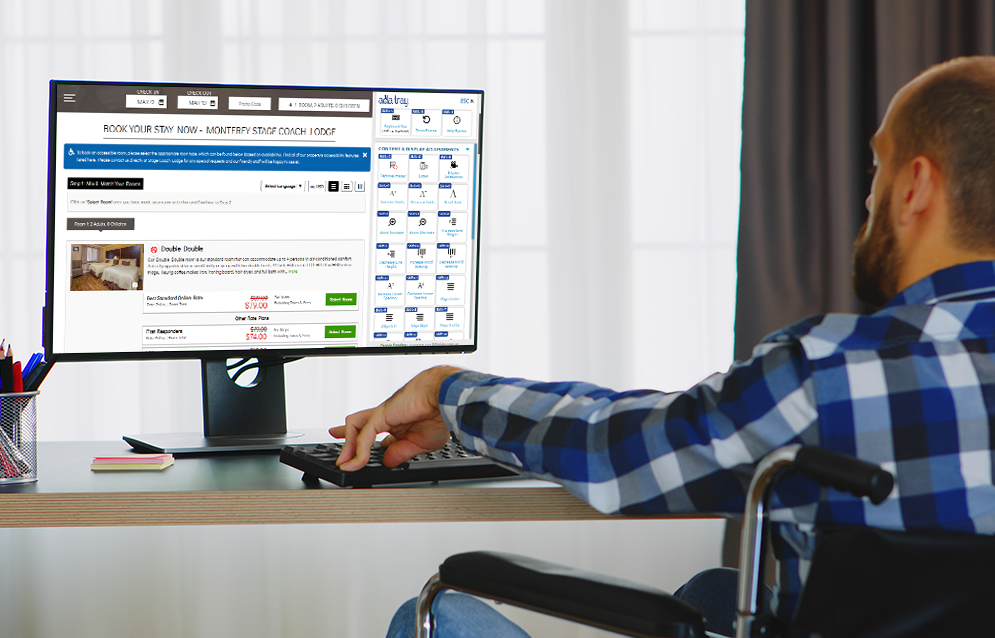
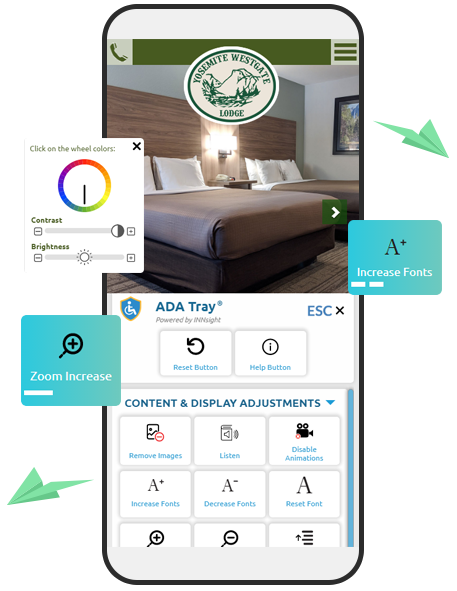
 Patent-Pending Innovation
Patent-Pending Innovation
 Configurable
Configurable
 Efficient and Private User Data Tracking
Efficient and Private User Data Tracking
 Evergreen Technology
Evergreen Technology