Find the solutions here!
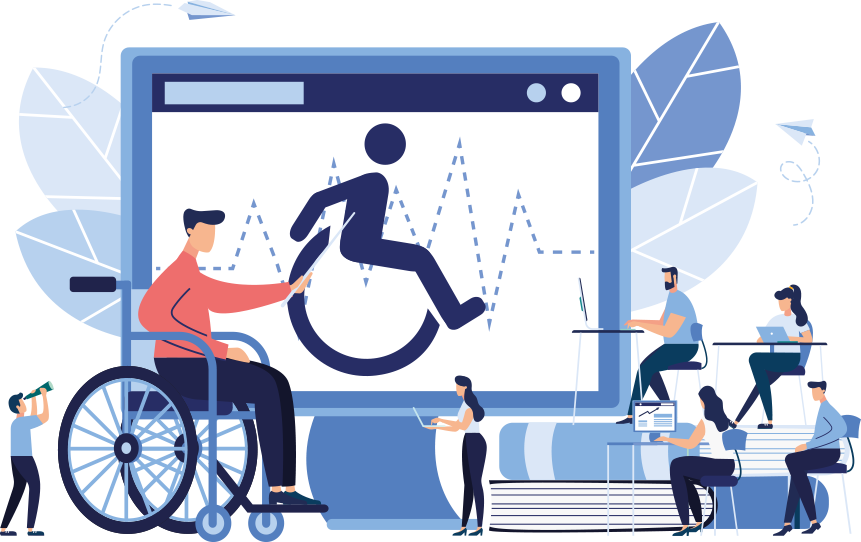
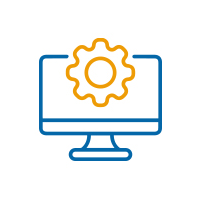
How can I install the ADA Tray® embed code?
It is a simple process to implement ADA Tray®. After subscribing to ADA Tray®, we will send you the JS code for the widget. Then, you simply have to install the code on your website source code, and your website will instantly display the ADA Tray® after your website loads.
How can I install ADA Tray® on my Wix website?
Log in to your Wix account. Search for ‘Embed Code’ in the settings panel and then click on ‘Custom Code.’ Next, click on the ‘Setting’ button and add the ADA Tray® code into the text box. The ADA Tray® is installed! For more details- CLICK HERE!
How can I install ADA Tray® on my Shopify website?
Log in to the Shopify admin. On the bottom left menu, click on ‘Online Store’ and then click on ‘Themes.’ Next, click on ‘Actions’ and then ‘Edit Code.’ Finally, add the ADA Tray® code, and you are good to go! Learn more about our Shopify plugin installation - Click Here!
How can I install ADA Tray® on another platform’s code?
We provide a javascript code, and you need to place that code in the footer of all pages of your website.
Why am I facing interface issues after installing ADA Tray® on my website?
When you sign up for ADA Tray®, the interface should be precise and render effortlessly without any issues. However, there could be a conflict between the site's design or files (CSS) if it isn't performing properly. This is a pretty unusual issue, but it is readily solved. Contact our support team, and we'll take care of it for you!
Why are The ADA Tray® widget buttons not working?
Some of your website's CSS or JS may conflict with our code; open your website in Google Chrome and press F12; you'll notice a panel on the right-hand side that is pretty technical but beneficial. Please click on the "Console" tab in the Panel and then refresh the web page; if you see an “adawidget” with a red underline, please get in touch with us; otherwise, the problem is resolved.



Copyright © 2017- 2025 | Patent-Pending
